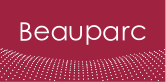Cookie Policy
Beauparc’s Cookie Policy
Beauparc’s website (the “Website”) uses cookies to distinguish you from other users of our website. We believe it is important to protect your privacy and be open and transparent about how we use and gather data. This helps us to provide you with a good experience when you browse our website and also allows us to improve our site.
You can block cookies, erase them once they have been stored, or receive a warning before a cookie is stored. Please see below for more details. However if you object to the use of cookies in this way please do not use our site.
Like most organisations, Beauparc’s web server automatically collects and aggregates information about your visit including, but not limited to, your IP address, service provider, browser type and operating system. This information does not personally identify you and we analyse this aggregated information only in order to optimise your experience and enhance the time spent with us online. Please see below to find out more information about the type and use of cookies on our Website.
What are cookies?
Also known as browser cookies or tracking cookies, cookies are small, often encrypted text files, located in browser directories. They are used by web developers to help users navigate their websites efficiently and perform certain functions. Due to their core role of enhancing/enabling usability or site processes, disabling cookies may prevent users from using certain websites
Which Cookies does Beauparc use?
The cookies we use are “analytical” cookies. They allow us to recognise and count the number of visitors and to see how visitors move around the site when they are using it. This helps us to improve the way our website works, for example, by ensuring that users are finding what they are looking for easily. You can find more information about the individual cookies we use and the purposes for which we use them below.
Type of cookie
Analytical cookie
Who installs the cookie?
Google Inc. with registered address at: 1600 Amphitheatre Parkway, Mountain View, CA 94043, United States
Purpose of the installation of the cookie
Our Website uses Google Analytics, an analytics service provided by Google, Inc. (“Google”). Google Analytics uses cookies to help the website to analyze how users access and use the website. The information generated by the cookies about the use of the website, including your IP address, will directly be shared and stored by Google at its servers in the United States. Google will use this information to analyze the use of the website, generating website’s activity reports and providing other services related with the website activity and the use of the Internet. Google may disclose such information to third parties when it is legally required or when providers process the information on behalf of Google. Google will not link your IP address to any other data that Google may have about you.
How can you control or delete cookies?
Most internet browsers are initially set up to automatically accept cookies. You can change the settings to block cookies or to alert you when cookies are being sent to your device. There are a number of ways to manage cookies.
How to refuse the use of cookies
You may refuse the use of cookies by selecting the appropriate settings in your browser. However, if you do this you may lose some useful functionality such as personalisation and “keep me signed in” and “remember me” features.
How to manage your cookies’ settings in your browser
By accessing our Website, you will be informed about the use of cookies in the present website by this cookie policy and how you accept to their installation on your browser.
Nevertheless here’s how to prevent new cookies from being installed and how to delete existing cookies. You may revoke your consent provided to the installation of cookies at any time. The exact procedure depends on which browser you are using. Please find below information for each of the main browsers currently used.
Internet Explorer 9.0+
To prevent new cookies from being installed:
- go to Tools in the menu bar
- click on Internet Options
- click on the Privacy tab on top
- move the slider up to the “Block all Cookies” button
To delete existing cookies:
- go to Tools in the menu bar
- click on Internet Options
- click on the General tab which should be under “Browsing History” and click “Delete”
Internet Explorer 8.0+
To prevent new cookies from being installed:
- go to Tools in the menu bar
- click on Internet Options
- click on the Privacy tab on top
- click on “Sites”
- a new window should open called “Per Site Privacy Actions”
- type in the URL of the site in the “Address of website” box and click on Block
To delete existing cookies:
- go to Tools in the menu bar
- click on ‘Internet Options’
- click on the Privacy tab on top
- click on “Sites”
- a new window should open called “Per Site Privacy Actions”
- under the “Managed websites” box should be a list of all the websites you have visited
- to remove all cookies click on the “Remove all” button
Internet Explorer 7.0+
To prevent new cookies from being installed:
- go to Tools in the menu bar
- click on Options
- click on the Privacy tab on top
- click on the Advanced button
- select “Prompt” for both “First party cookies” and “Third Party Cookies”
To delete existing cookies:
- go to Tools in the menu bar
- click on Options
- click on the General tab on top
- in the “Browsing History” section, click on “Delete”
- click on “Delete Cookies”
Firefox 2.0+, 3.0+, 4.0+
To prevent new cookies from being installed:
- go to Tools in the menu bar
- click on Options
- click on the Privacy tab
- disable the box that says “Accept Cookies From sites”
To delete existing cookies:
- go to Tools in the menu bar
- click on Options
- click on the Privacy tab
- click on “Clear Now”
- select “Cookies”
- click on “Clear Private Data Now”
Google Chrome
To prevent new cookies from being installed:
- click on the spanner icon in the top right of the browser
- click on “Options”
- click on “Under the Bonnet” (UK) / “Under the Hood” (US)
- click on the “Content settings” button in the Privacy section
- ensure that “Allow local data to be set” is selected
- select “Block sites from setting any data”
To delete existing cookies:
- click on the spanner icon in the top right of the browser
- click on “Options”
- click on “Under the Bonnet” (UK) / “Under the Hood” (US)
- click on the “Content settings” button in the Privacy section
- click on the “Clear browsing data” button
Safari
To prevent new cookies from being installed and delete existing cookies:
- go to the Safari menu (icon in top right of browser) and select Preferences
- in the popup window that appears, select the Security icon (a padlock)
- under “Accept Cookies”, select the “Never” button
Further reading about Cookies
Useful information about cookies can be found at: https://ico.org.uk/for-organisations/guide-to-pecr/cookies/.